How to connect DVR to alarm systems ?
Everyday we will receive many inquiries about how to connect the DVR to alarm system, this motivate me to write this article. Actually, connect DVR to alarm system or alarm system to DVR is very simple. Before connect these systems, you must get the right system, the standalone DVR must contain alarm input and output, also the alarm system must contain with hard wired zones. So if your alarm system only with wireless zones, then it can not connect to DVR. After make the correct wiring between sensors and DVR, when sensor is triggered, the DVR system will start to record the video for that channel. When you make connection between alarm system and DVR, when security cameras detect the motion, the DVR system will not only start to recording, but also trigger the alarm system.
More over, except the correct wiring between sensor (or alarm system) and DVR, you also need to make correct config on DVR, then the system will work as you expect.
Find the alarm input and output connection terminal on DVR
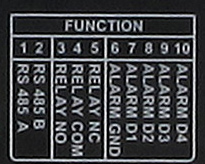
1 & 2: RS485 connection, for PTZ cameras and PTZ keyboard.
3 & 4: Alarm output, relay Normal Open, can connect to alarm system, GSM auto dialer, eletric door lock, access control system, strobe light, siren.
4 & 5: Alarm output, relay Normal Close, can connect to alarm system, GSM auto dialer, eletric door lock, access control system.
6 & 7, 6 & 8, 6 & 9, 6 & 10: Alarm inputs, can connect with various hard wired sensors (PIR motion, magnetic contact, IR beam sensor...etc) or connect to alarm system (alarm system output).
How to connect the sensors to standalone DVR ?
If DVR system connects with hardwired sensor, you can make the DVR system to record video or send E-mail alert, when hardwired sensor is triggered. To use this function, you need to use the alarm inputs on the DVR. Simple connect directly to alarm inputs of DVR.
Below is a wiring diagram: Sensor 1 is a hard wired motion sensor with NC output. The alarm input 6 & 7 connects to NC output of sensor. Please note there is no EOL resistor in this connection.
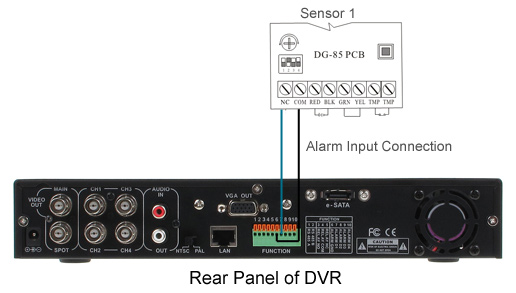
Now in configuration of DVR; Go to "Main menu" > "Alarm" > "Alarm Input". Choose the alarm input and select "Enable", then in Type selection, choose "Normal Close".
You can config the DVR to record video/PTZ patrol/PTZ tour/send E-mail, show message, Buzzer, FTP upload, when alarm input get the alarm signal from DVR's alarm input.
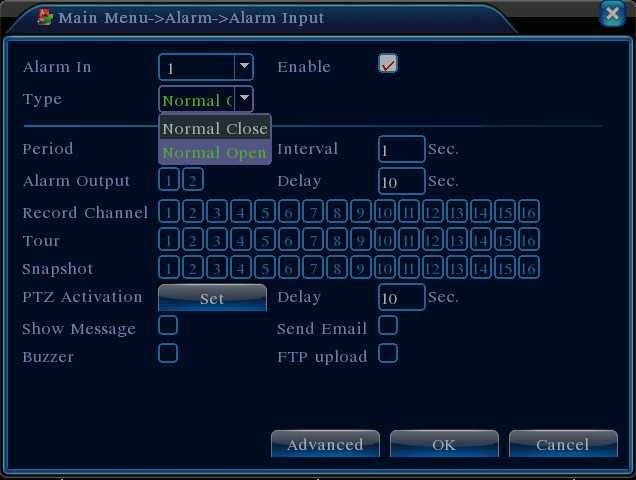
How to connect alarm system to DVR ?
Use the alarm output of DVR, you can link DVR system to alarm system. Below is a diagram for DVR connects to hardwired zones of alarm system.
There are two method connection; NO or NC.
Normal Open connection: DVR's alarm output 3 & 4 connects to zone 1 (Z1 & COM) of alarm system. This is a normal open connection. Make sure use the EOL resistor (2.2K) in this connection. The EOL resistor should connect in alarm output of DVR in parallel connection.
Normal Close connection: DVR's alarm output 4 & 5 connects to zone 2 (Z2 & COM) of alarm system. This is a normal close connection. Make sure use the EOL resistor (2.2K) in this connection. The EOL resistor should connect in alarm output of DVR in series connection.

How to connect a siren or strobe light to DVR ?
The alarm output of DVR also can connect to strobe light or siren. The connection is very simple, actually the alarm otuput is a turn ON/OFF switch. You need the power supply for providing power to strobe light or siren.
Below diagram shows the Normal Open connection. It means when DVR detect the alarm event, the DVR will turn ON the strobe light and siren. You also can use the Normal Close connection, but the method is a bit complicated.

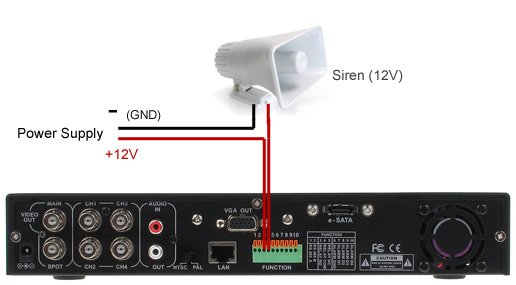
How to use DVR motion detection ?
After you done above connection, now you need to config the DVR to use alarm ouput.
Go to "Main Menu" > "Alarm" > "Motion Detection", then you will see below window.
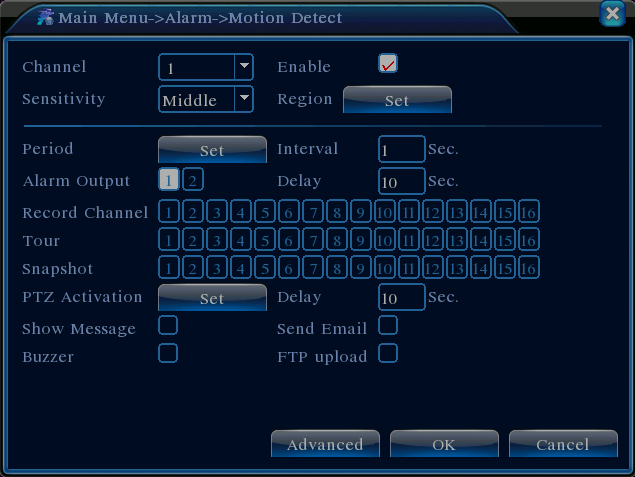
Choose which channel want to enable motion detection, and you can select the sensitivity (six options are available), This allow user to customize the settings, and If you the sensitivity is low, the motion detection alarm will be activated when the movement changing is obvious; if the sensitivity is high, the motion detection alarm will be activvated when the movement changing slightly.
The next step is to set the detection region, click the "Set", then motion region selection window will pop up, and use mouse to selection the motion detection area (black color blocks). If enale send E-mail, then DVR will send the snapshot to E-mail, when detect the motion.
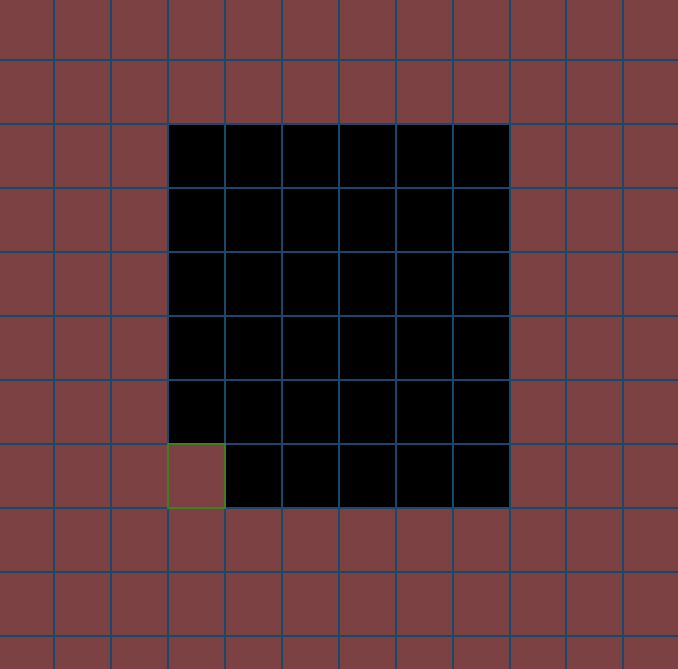
After finish the motion detection area setting, you can motion detection period time. If you select the recording channel, then the DVR will start to recording only when it detects the motion. if buzzer is activated, the device will buzz. More over, you can set the PTZ activation and FTP upload.
By the way, please choose the alarm output, if you want the DVR send alarm signal to other equipment (such as alarm system, siren & strobe light, access control system, eletric lock...etc), when motion detection is activated.
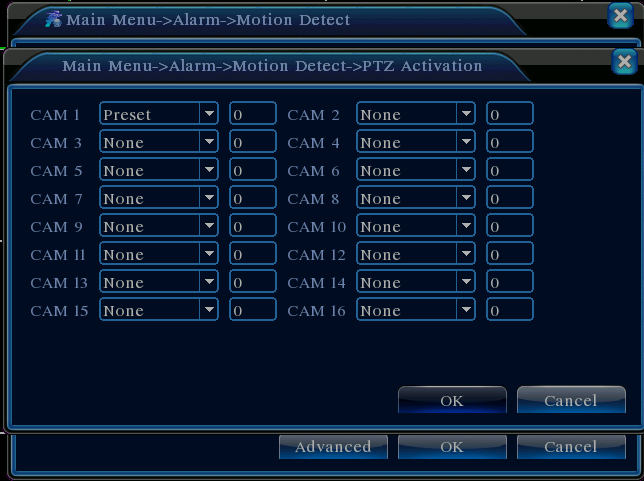
What's motion detection function on security cameras ?
As we know, high resolution cameras like 600/650/700 tvl with OSD menu, there is a motion detection function for these cameras. For Sony Effio camera, go to OSD menu, and select "Motion detection", there are "Detection sensitivity", "Block Display", "Monitor Area", "Area Selection". You can maximum setup four detection areas. When the camera itself detect motion, the image will display as below:

I think camera's motion detection maybe not the very effective way on motion detection. It only helps your security guard get alert, when video footage shows above screen.
Get My Latest Posts
Subscribe to get the latest updates.
Your email address will never be shared with any 3rd parties.
Tags: DVR System