
How to use WiFi IP Camera 2CU App?
eRobot series IP cameras are firstly introduced by Unifore. These cameras are new generation Internet Protocol network camera which integrated with smart functions. Through using progressive scan CMOS image sensor and IR-CUT filter, these cameras can deliver 1.0 megapixel HD images with maximum resolution of 1280x720 at 30fps. Furthermore, the camera supports mechanical pan and tilt rotation, which providing the widest viewing angle for video monitoring. Included with infrared illuminators to enable camera see under complete darkness, these cameras are ideal for indoor day/night surveillance.
Alarm system with a day/night monitoring IP camera
Certainly, they are not traditional IP cameras, having capability to work with various detection sensors makes them standout among home IP cameras. This cameras has 8 wireless zones (Friendly zone name), and work up to 64 sensors. You can expand your system with adding wireless door/window sensor (wireless reed switch) for perimeter protection, or wireless PIR motion sensor for anti-burglary, smoke sensor for fire detection, flood sensor for flood warning...etc.
Once each of sensor is triggered, you will receive push notification immediately, the notification will tell you which zone is triggered (window, or bedroom, or kitchen...etc), also users can receive email with snapshots. Once you get notified, you can immediately watch the live view to see what happens in your house or shop. This is the function what we called video verification. This function can allow users protect their property without monitoring fee, no monitoring contract, and since it allow you watch the live video, you will not be afraid of false alarms.
Full features IP camera
Except above mentioned HD resolution and pan/tilt rotation, eRobot cameras support WiFi wireless connection, which offering users greatly flexibility for installation. Video motion detection? Yes, it supports video motion detection. Once camera itself detects movement or object missing, users will receive push notification, email with snapshots. Local video storage? Yes, it can insert a MicroSD card for local video storage. Meanwhile, with the advanced 2CU smartphone APP installed, user can use any smartphone to record the video footage, you'll playback the HD video in your smartphone.
Truly watching the video from anywhere
Different from other cameras, eRobot cameras adopt latest Peer to Peer technology, which enable camera connects to Internet without DDNS or port forwarding. eRobot camera comes with free App for Android and IOS smartphones or tablets. After installing the 2CU App, your smartphone is able to discover new devices automatically. Besides, user can login cloudslink (http://www.cloudslink.cn) to watch the live video from anywhere.
This system is so powerful, hence I write many paragraphs to introduce this product. If you haven't got one from us, I suggest you to buy one, it's so powerful and affordable. For existing customers, please read below tutorial.

How to enable camera send alarm notification?
This is the second part tutorial for 2CU APP. You can find the first part which teaches you how to begin use 2CU. Now you can watch the live video, but you may not receive the alarm notification. Before receiving alarm notification, you need to go camera's menu to enable it.

Enable Motion Detection
Touch the name of your IP camera, it will show the menu of IP camera, then select "Alarm Settings", touch "Receive Alarm Message". Now your IP camera will send you push notification, after sensor is triggered or camera detects motion.
Also in the "Alarm Settings", you can see the function of motion detection, just touch On/Off button, you can enable/disable motion detection. Please note this motion detection is based on video analysis. It can detects any pixel changes including missing an object or human movement.
Enable siren/buzzer
Scrolling down the list, you can see the "Buzzer" function. Actually, it's a siren, eRobot IP cameras have built-in 85dB siren. If this function is enabled, the IP camera will make alarm yelling to alert people. Enable the buzzer, then select the yelling time (siren time), it offers 1 minute, 2 minutes, and 3 minutes options.
Arm/Disarm the IP camera
If you want to Arm/Disarm the eRobot, you have two choices; Arm and disarm the IP camera on Smartphone App - 2CU. This method is the convenient way to control the system, it doesn't have distance limitation. As long as the eRobot camera is online, you can activate/deactivate the network camera from anywhere. The second choice is using remote controllers (keyfob, keychain), this is good choice when you want to control the system in short distance.
Important note: Arming the eRobot camera through App, the system will arm immediately, no delay time. Arming the eRobot camera through pressing Arm button on keyfob, there is 10 seconds delay (allowing user exit home without triggering the alarm). After the 10 seconds delay, then system will be Armed.
How to update eRobot firmware?
For better performance, user should upgrade/update the firmware of eRobot. The updating process is very simple, which should be done via your smartphone App (2CU). Go to "Settings", touch "Device Update", then the system will fetch latest firmware to install, the system will reboot.
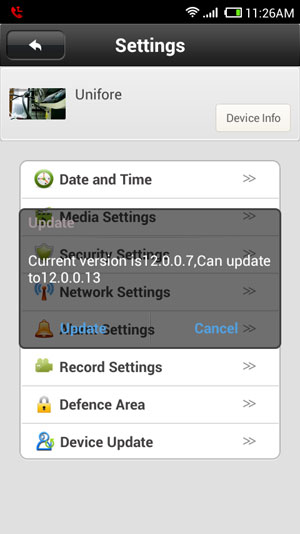
Get My Latest Posts
Subscribe to get the latest updates.
Your email address will never be shared with any 3rd parties.