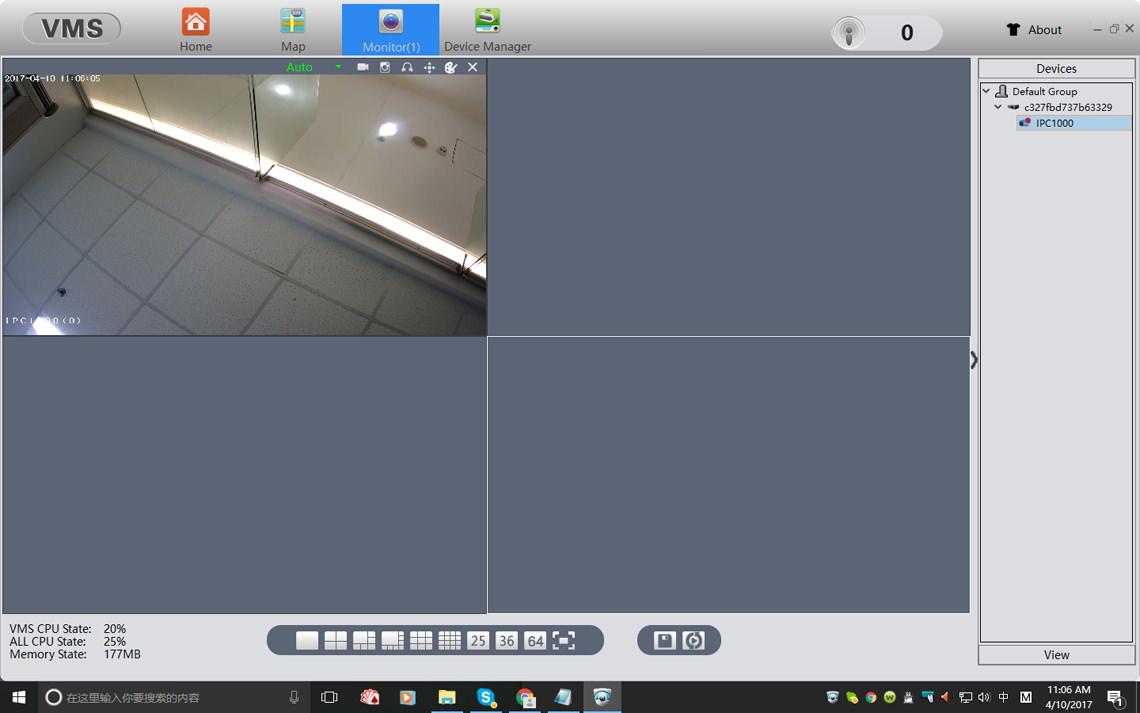
How to access/config IP security camera on a Mac computer?
Most IP security cameras come with web server function, it permits users to visit the camera via the IE browser on the premise that ActiveX plugin has been properly installed. By using the IE browser, you can either watch the HD live video stream or remotely config the security camera. Nonetheless, today’s new operation system like Windows 10 already dumped the support for ActiveX plugin. Additionally, Mac users don’t use IE browser.
Apparently, the ActiveX plugin is outdated, more and more security camera manufacturers gradually upgrade their products to non-ActiveX web server therefore to better cater the needs of accessing the camera from cross platform browsers.
If you can’t not access and config the camera due to running the Windows 10 OS and Mac OS, don’t be frustrated, there are many other methods. In this article, we show you how to use the VMS software to watch the HD video but also remotely config the IP camera.
By the way, the VMS software has Windows 32 bit and 64 bit version, it’s compatible with Windows XP, Windows 7, Windows 8, Windows 10 OS. Additionally, Mac version is also available to Apple users.
Download the free VMS software:
{josociallocker}
- Windows OS: https://goo.gl/8ywwvP (32bit released on September, 2016) https://goo.gl/JgSe7T (64bit released on Feb, 2017)
- Mac OS: https://goo.gl/33jyMd (released on September, 2016)
- Optional download link: https://goo.gl/dHw7eX
{/josociallocker}
Watch the IP camera's configuration on VMS demo video:
Get My Latest Posts
Subscribe to get the latest updates.
Your email address will never be shared with any 3rd parties.