
How to use network camera's ROI function?
A good IP video surveillance system should capture HD video with decent image quality, it also can record the video for required days by using less number of HDDs. Intending to achieve this, users can use many different technologies including H.265 video compression which promises to double the video compression efficiency, hence reduce the network bandwidth and storage size to half, here we introduce you another very useful yet unfamiliar technology called ROI.
1#. What’s ROI?
ROI, not the meaning - return of invest, it stands for region of interest. ROI function enables users to select a region you are interested in on the monitored video. The selected region will be the focus of your video analysis e.g. people face identification, item identification, car plate license identification…etc further video processing. According to the experts, by using ROI function, more than 30% of bit rate can be saved and therefore less bandwidth demanded and storage usage reduced.
The ROI function is great, if your system encounter any bandwidth problem or you want to save video storage size to achieve longer time length video storage or reduce the number of HDDs, you can use this function.
2#. How to use/set ROI?
Foremost, not all network cameras can support ROI function. Our H.265 network cameras can support it. Here we provide you the tutorial to teach you how to use/set camera’s ROI.
Log in camera web interface, click on the “Config” on the top page, click “Smart” > “Smart Stream” . Now it shows you three menus to choose includes “Close”, “Auto”, “ROI”.
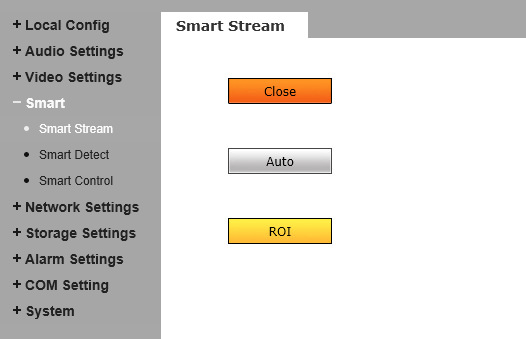
Click “ROI” , the page will displays the video, and click “ROI Set” button under the video, now you are able to use the mouse to select the ROI region. The camera allows users to select different ROI 4 regions on the video. Click “Clear” can clear all the selected regions.
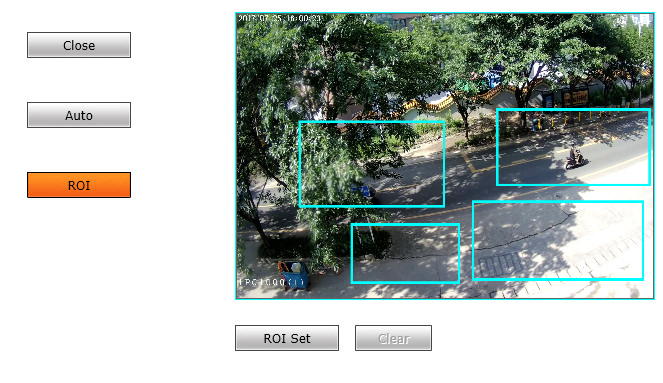
You can set the maximum 4 pieces of ROI areas and the setting methods are the same as the above steps. After setting ROI, you can return to video viewing to look into the effect, you will find that there is obvious difference on image quality between selected ROI region and non-ROI region.
Get My Latest Posts
Subscribe to get the latest updates.
Your email address will never be shared with any 3rd parties.