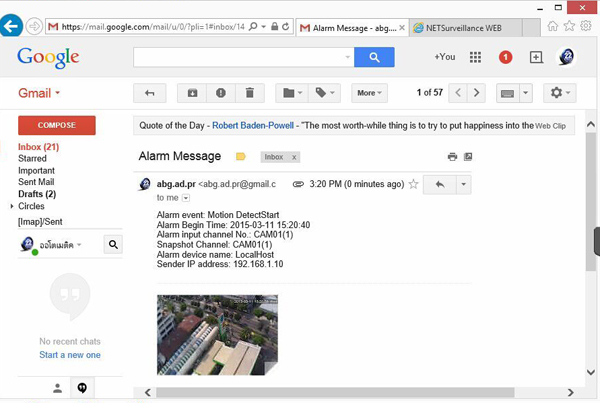
Motion Detection Email Alarm Setting for IP Camera/DVR/NVR
Intending to achieve the effectively video monitoring, users may want to use the email alert function which the most IP cameras/DVRs/NVRs can support. For instance, once you config the email setting correctly, you will receive prompt email alerts when your security camera detects any movement. In this article, we share the basic information on how to set the email alerts on your video monitoring equipment.
Today’s network security devices rely on SMTP server to send the email. Though all network devices can send email by its built-in SMTP server, only trustful SMTP servers can send email that will not go to junkmail box. The SMTP server from free email services including Gmail, Outlook, Yahoo, Yandex, GMX, Zoho Mail, Lycos Mail and more. Using their’s reliable and trustful SMTP server, your network video monitoring equipment can easily send email alerts, and those emails will not be blocked or go to junkmail folder. Among these amazing free email serviers, we recommend you the top best one - Google Gmail.
Email alert setting on IP Cameras
Step 1: Before commence on setup of email alert, please make sure your IPC/DVR/NVR has connected with the router and Internet successfully. Additionally, please make sure your email account allows the SMTP connection via other clients.
For Gmail users, need to turn on [Access for less secure apps]. Steps are log in your gmail account, then visit this webpage (https://www.google.com/settings/security/lesssecureapps) and tick [turn on] to enable it.
Great! Let’s get started to setup the email alerts for the IP cameras.
Step 2: Logon your network device, navigate to [Setting] -> [System] -> [NetService], now you can find [Email] settings. Click it to continue.
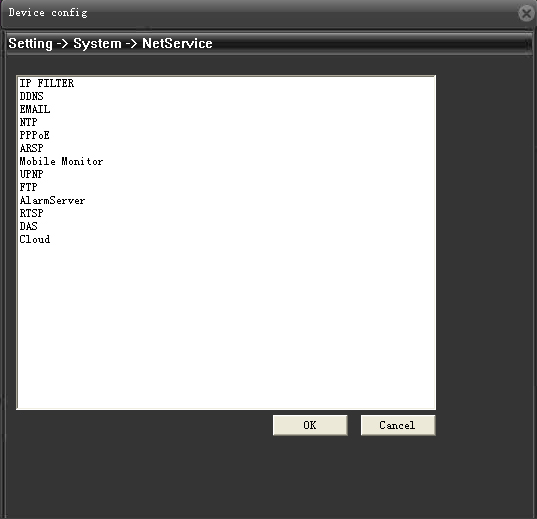
Step 3: Now you need to fill the correct SMTP server information, each email service has its own SMTP server setting. For Gmail users, you can find the setting from this webpage: https://support.google.com/mail/answer/7126229?hl=en
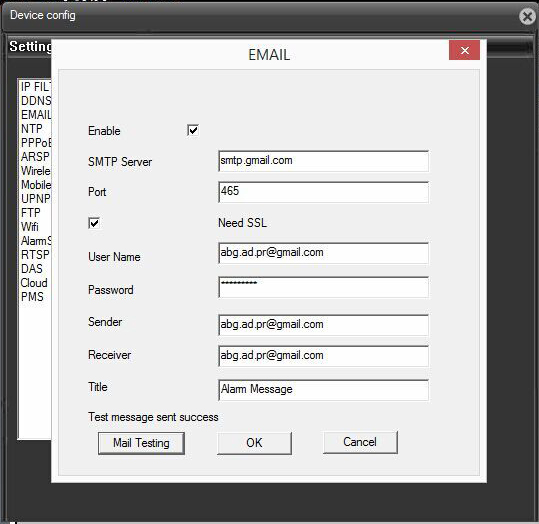
Step 4: After completing the form, then click [Mail testing] to verify the setting. Please note if you have multiple receivers, you can input the email address in this way – a@gmail.com; b@gmail.com; c@gmail.com
Email setting on DVRs/NVRs
Following the above procedures, you'll able to config the Email settings from all security devices across different brands, no matter they are cameras or DVRs/NVRs. However, we are still pleased to provide you the detailed steps on email settings of DVRs/NVRs.
Step 1: Ensuring your DVRs/NVRs has already connected with the router and Internet successfully. For XMEye DVRs/NVRs, you can navigate to [System Info] -> [Version] page to confirm whether or not it's online.
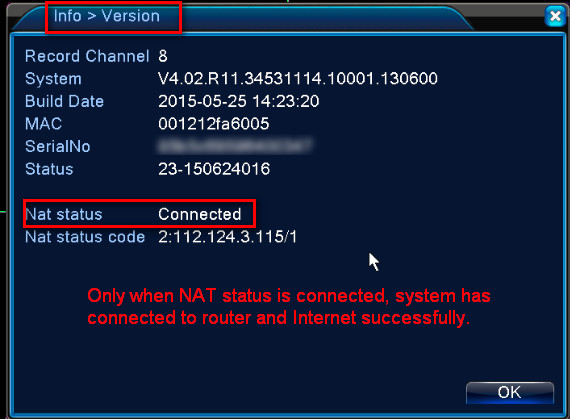
Step 2: Suppose you wanna the DVR/NVR sends you email alerts once it detects movement, motion detection should be enabled, also tick [Send Email].
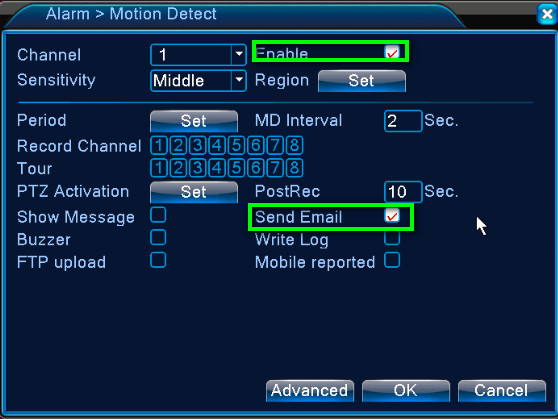
Step 3: Login your Gmail account, then go to settings to enable turn on [Access for less secure apps].
Step 4: Navigate to [System] -> [NetService], click [EMAIL] to setup the SMTP connection.
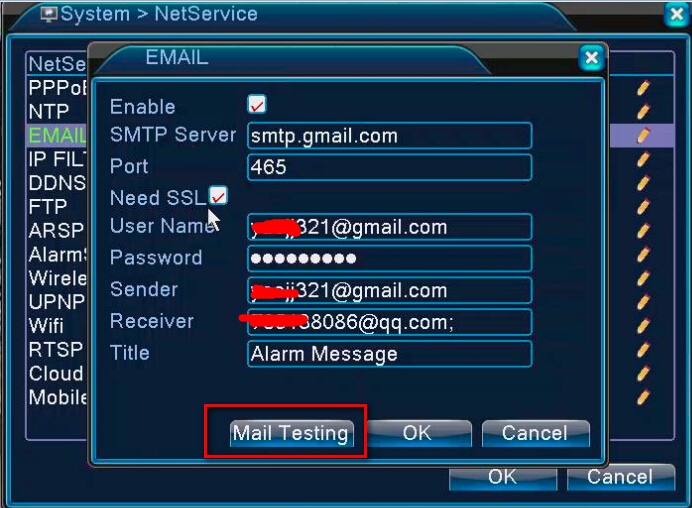
- SMTP server (i.e., outgoing mail): smtp.gmail.com
- Port: 465
- Need SSL: should be ticked
- User Name: Your full Gmail or Google Apps email address (e.g. example@gmail.com or example@yourdomain.com)
- Password: Your Gmail or Google Apps email password
- Sender: Your Gmail or Apps email address
- Receiver: can be any email address
- Title: user-defined email title
Once complete the form, click [Mail Testing] to confirm if the DVR/NVR can establish SMTP connection.
Please note if the configuration is not successful, please check whether your device (IPC, DVR, NVR) has the correct DNS record setting or not. A valid DNS record can be Google DNS 8.8.8.8
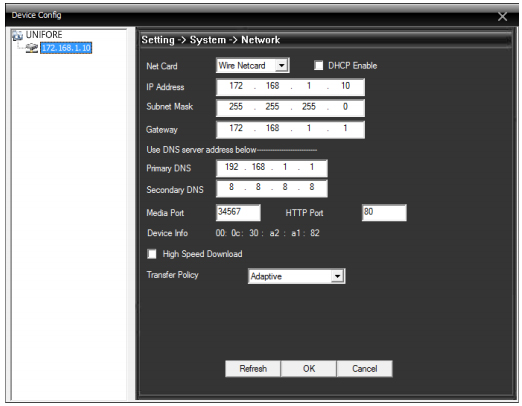
Get My Latest Posts
Subscribe to get the latest updates.
Your email address will never be shared with any third party.