How to install and connect PTZ cameras?
Get to know PTZ dome camera

RS485 PTZ camera connection interface
The RS485 PTZ camera cable include power input, RS485, and video output.
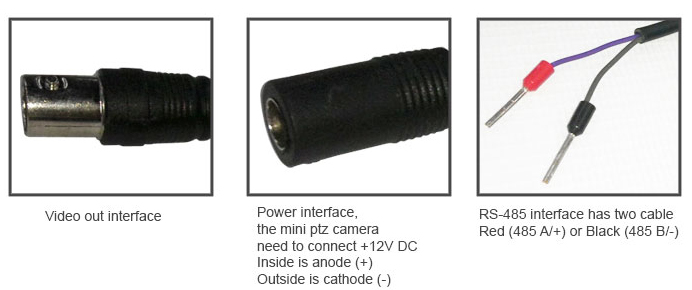
Connect PTZ camera to standalone DVR
1. Connect the RS485 PTZ camera to your DVR with CCTV cable.
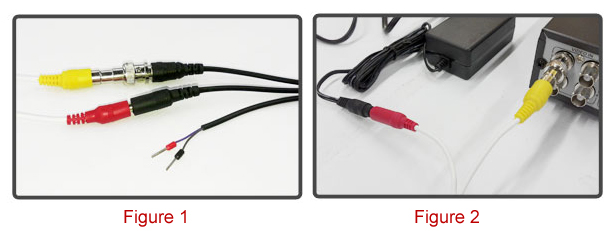
Figure 1: Connect the power and video output connector of your PTZ camera to the CCTV cable.
Figure 2: On the other end connect the power connector into your CCTV power adapter and video to video input of the DVR.
Connect the RS485 of your PTZ camera into DVR.
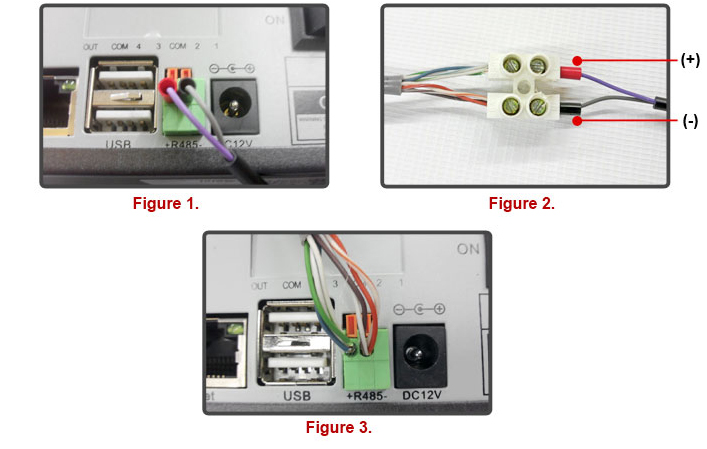
Figure 1: Connect the Red (485A/+) to the positive terminal and Black (485 B/-) to the negative terminal.
Figure 2: By using UTP cable you can extend the length of your connection, just always check the polarity of your connection is correct.
Figure 3: If you use blue and green for Red (485 A/+), it should be blue and green, also when you connect to the positive terminal of RS485 on your DVR. Something for black (485 B/-). Any color combination you can use, according to your desire.
Match DIP switch of PTZ camera
How to setup protocol and baudrates by DIP switch (Dual in-line package switch). Open cover, you can find a DIP switch, you can configure address, protocol and baud rate by this DIP switch.
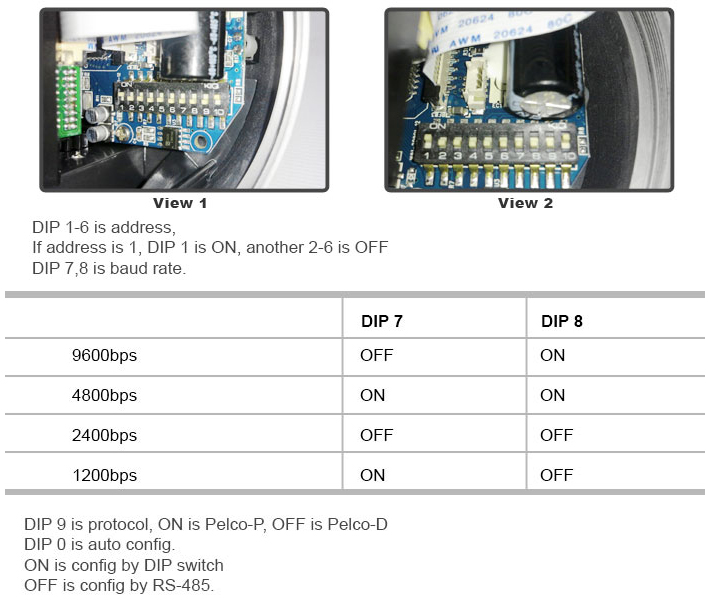
Configuration baud rate and protocol in DVR
Turn on your DVR system, and go to "PTZ setup" to set the baud rate and protocol of the DVR. Please note that the baud rate and protocol of your PTZ camera and DVR should be the same to ensure it can work properly.
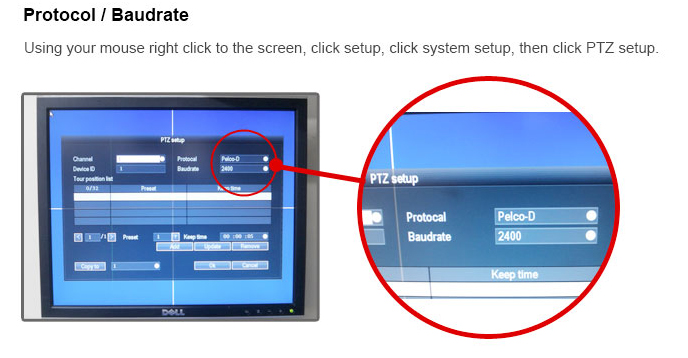
Connecting PTZ camera to PTZ controller
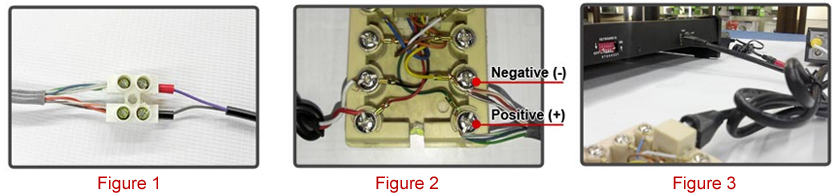
Figure 1: You can extend your connection by using UTP cable. Connect the UTP cable to the RS485 terminal of the PTZ camera.
Figure 2: One the other end connect the UTP cable to the keyboard joint-box (Always check the polarity of the connection).
Figure 3: Connect the keyboard joint-box to the PTZ controller.
Configuring the PTZ controller DIP switch. The PTZ controller and the PTZ camera should have the same baud rate and protocol to work properly.
Working mode of keyboard controller
This working mode is mainly used in direct-control decoders and intelligent high speed dome camera. To enter this mode, change NO.8 terminal in ID to "ON".
Baud rate of the keyboard can be set by changing terminals 5 and 6 in ID. Baud rate is selected to assure that the keyboard has the same data transmission rate as the control equipment.
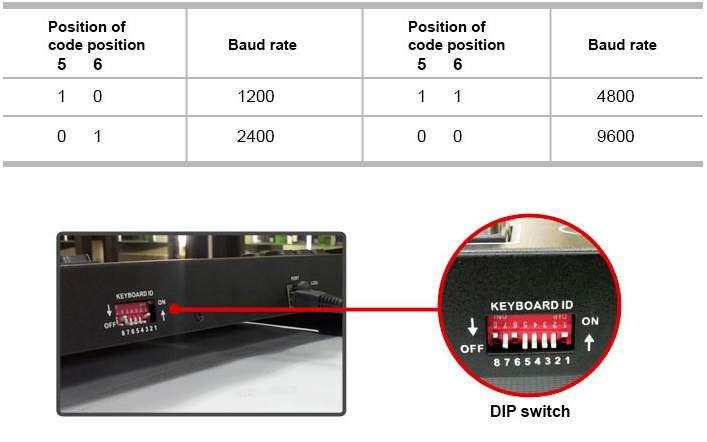
Get My Latest Posts
Subscribe to get the latest updates.
Your email address will never be shared with any 3rd parties.
Tags: CCTV Installation, PTZ Camera